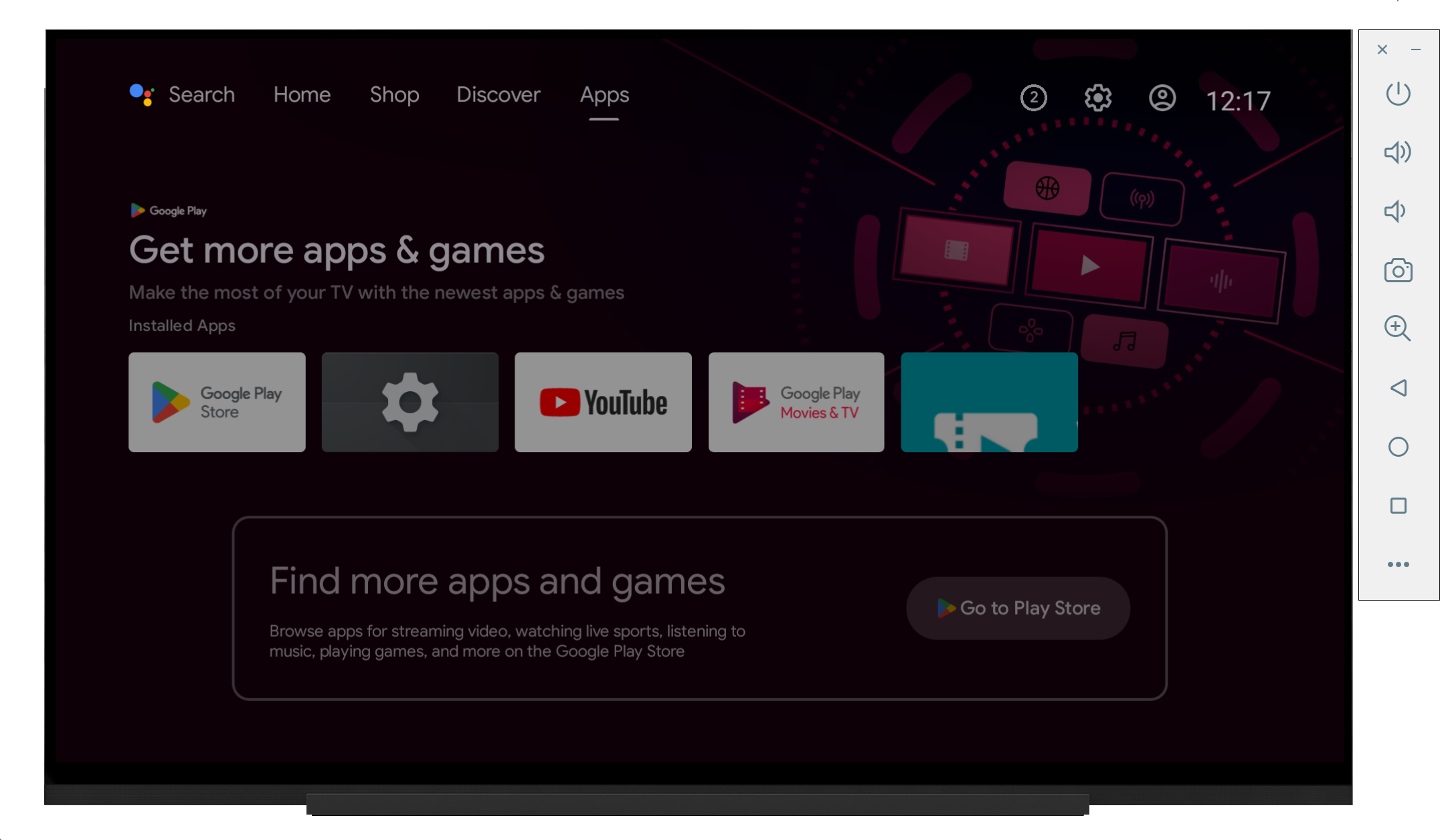How to install the GVTV Player
This is a placeholder.
There will be detailed instructions and screenshots to install the GVTV Player here !!!
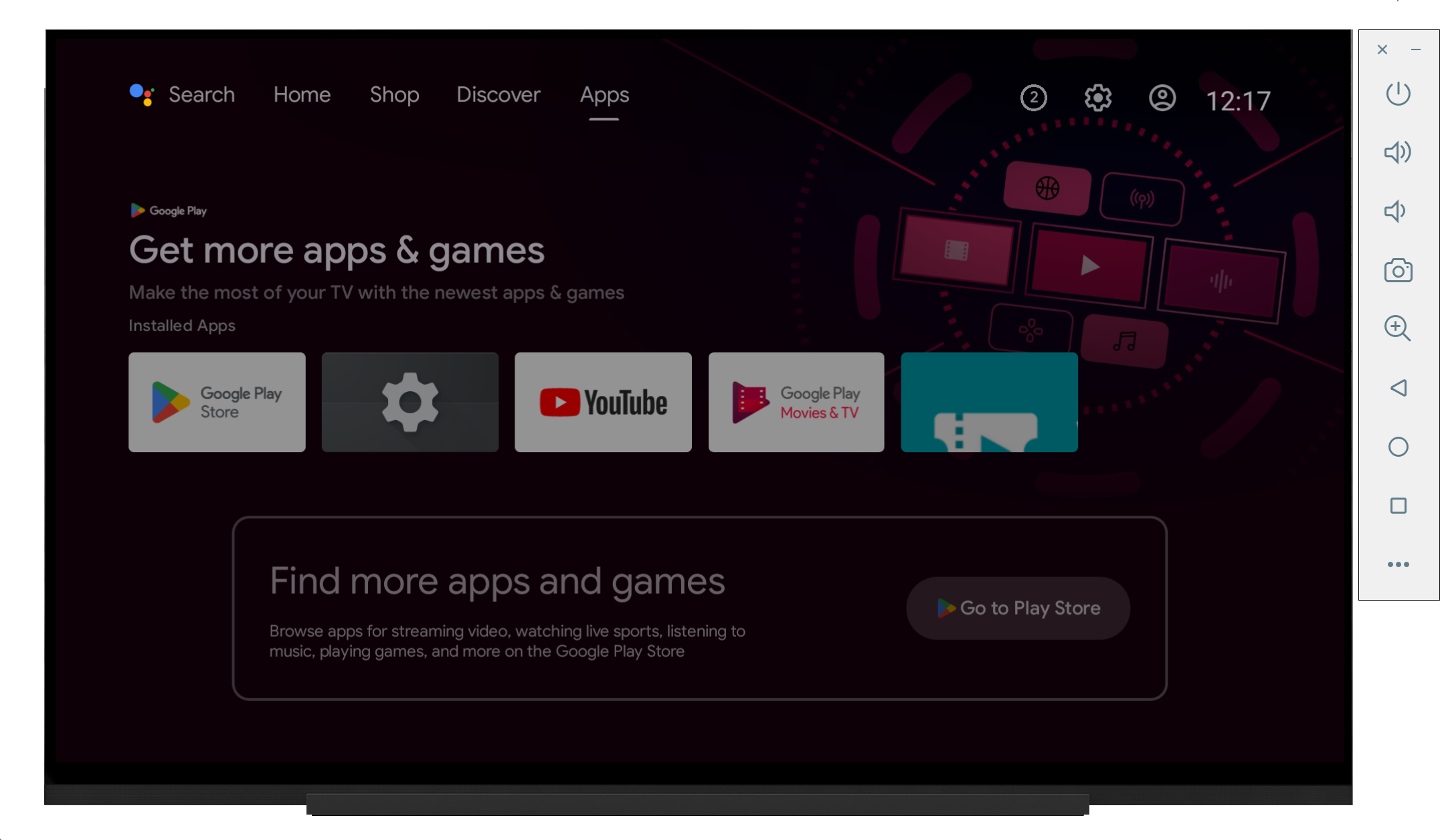
1. Ensure your device in connected to the internet
If not you will need to:
- Go to Settings
- Go to connectivity
- Login to your wifi
or follow detailed instructions here
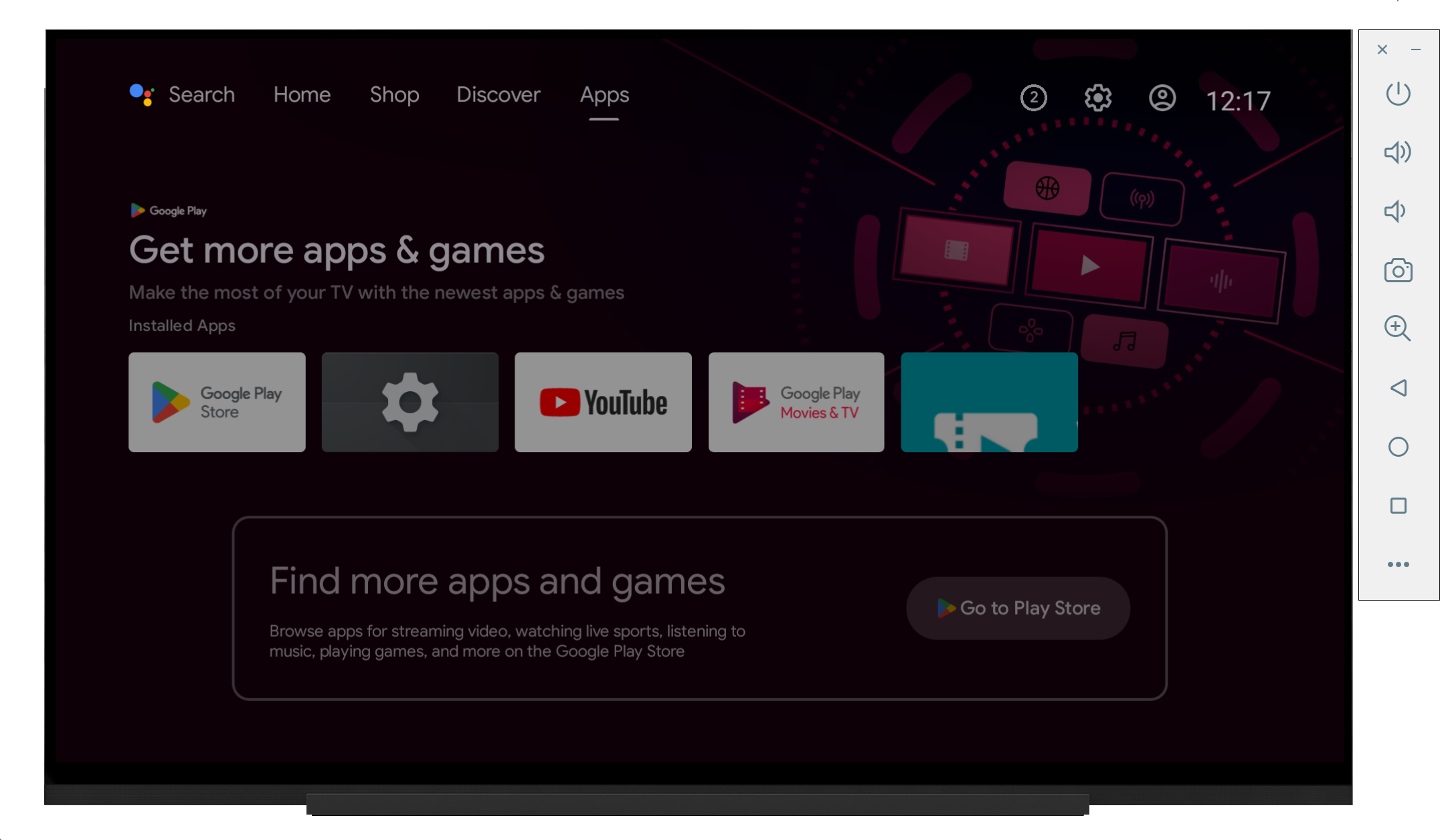
Old Version:
Instructions to Install an App on Android TV
- Ensure the TV is Set Up and connected to the internet
- If not follow the instructions here
- Go to the Android TV Home Screen.
- Press the "Home" button on your Android TV remote.
- Navigate to the Google Play Store.
- On the Home screen, scroll down to the "Apps" section.
- Look for the Google Play Store app icon (it's a colorful play symbol) and select it.
- Search for the App.
- Once inside the Play Store, select the "Search" option at the top of the screen (it usually looks like a magnifying glass icon).
- Using the on-screen keyboard, type in the name of the app: "com.nixitec.gvtvplayer".
- Select the search result that matches the app name.
- Install the App.
- On the app's details page, you will see an "Install" button.
- Select the "Install" button and follow any on-screen instructions to complete the download and installation.
- Launch the App.
- Once the installation is complete, you can select "Open" from the app's page in the Play Store.
- Alternatively, you can go back to your Android TV Home screen and find the "gvtv" app in your list of installed apps.